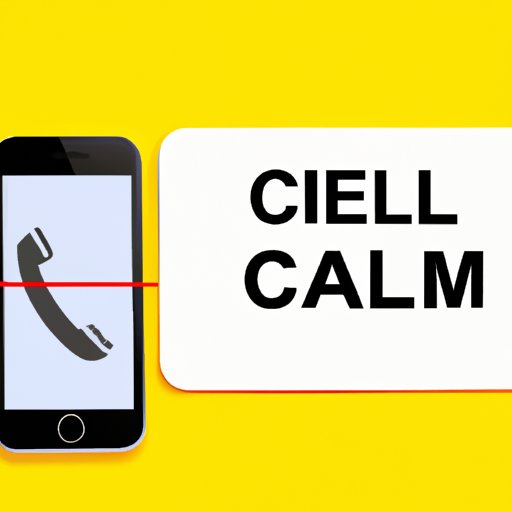Introduction
If you’re experiencing difficulty receiving calls on your iPhone, don’t worry; you’re not alone. This issue affects many iPhone users, and it can be challenging to determine what’s causing the problem. Your phone may still be able to make calls, but incoming calls won’t come through. This can make you miss out on important information and cause inconvenience. Let’s take a closer look at why this occurs.
Troubleshooting Tips: Fixing the Issue of Not Receiving Calls on Your iPhone
Before we dive into the possible reasons why you can’t receive calls on your iPhone and their solutions, let’s discuss some essential troubleshooting tips you can use to fix the issue. Here are a few things you can try:
Restart your iPhone
The first step to take is to restart your iPhone. This simple action can often solve the problem. Press and hold the power button until you see the slider appear on your screen. Slide the slider to turn off your phone, and then hold the power button again to turn it back on.
Check your network coverage
Ensure that you have network coverage in your area. You can check the signal strength by looking at the bars of the cell signal. If the signal is weak or nonexistent, your phone won’t receive calls. Try moving to a different location to see if the signal strength improves.
Turn off Do Not Disturb mode
If you have enabled the Do Not Disturb mode on your iPhone, you won’t receive calls when this mode is active. To turn it off, go to ‘Settings’ > ‘Do Not Disturb’ and toggle it off.
Check your call forwarding settings
Check to see if you’ve forwarded your calls to another number. To do this, go to ‘Settings’ > ‘Phone’ > ‘Call Forwarding’ and ensure that it is disabled.
Update your iPhone software
Ensure that your iPhone’s software is up-to-date. iPhone updates frequently provide fixes for common issues, including call reception problems. To update, go to ‘Settings’ > ‘General’ > ‘Software Update’.
Common Reasons Why Your iPhone Can’t Receive Calls and Their Solutions
Airplane mode is on
This one’s easy to miss, but if you’ve accidentally turned on airplane mode, you won’t receive calls. To turn it off, swipe up the control center from the bottom of the screen and tap on the airplane icon to disable airplane mode.
Call blocking is enabled
If you’ve enabled call blocking on your iPhone, you won’t receive calls from the blocked numbers. To disable, go to ‘Settings’ > ‘Phone’ > ‘Call Blocking & Identification’ and toggle the feature off.
SIM card issues
Your iPhone’s SIM card allows it to connect to your carrier’s network. If there’s an issue with your SIM card, it can affect your phone’s ability to receive calls. You can try removing and reinserting the SIM card or contact your carrier to replace it if the issue persists.
Carrier issues
Issues with your carrier’s network can also affect your phone’s ability to receive calls. This can happen when the network is down or when there’s a system upgrade. Contact your carrier to see if there are any network-related issues in your area.
Hardware issues
If you’ve tried all of the above and still can’t receive calls on your iPhone, it’s possible that there’s a hardware problem. This could be due to a faulty microphone or speaker, which can affect the phone’s ability to receive audio signals. Seek help from an Apple service center to diagnose and repair the issue.
Understanding Cellular Network Issues and How They Affect Your Phone Calls
Network coverage issues
If you live in an area with weak or no cellular network coverage, you may experience call reception problems. Buildings, natural barriers, such as mountains, can block signals, making it challenging for calls to get through.
Signal interference
Interference from other technology or electronic devices can cause problems with your phone’s ability to receive calls. These interferences could come from sources like other mobile devices, electronic devices, or even geographical features.
Network congestion
In areas with high population density, network congestion can cause call reception problems. This can lead to dropped calls or poor call quality.
Roaming issues
If you’re traveling outside your carrier’s coverage area, your phone may have trouble receiving calls due to the roaming settings. This is especially true if you’re roaming internationally.
International call restrictions
International call restrictions can affect your phone’s ability to receive calls from other countries. Ensure that your phone settings allow international calls to come through, or check with your carrier for assistance.
Getting to the Bottom of the Not Receiving Calls Problem on Your iPhone
Troubleshooting steps to take
When you experience call reception problems, the first step is to identify the problem and try to fix it using the steps we have previously discussed. If you’ve tried everything you can do, and the issue persists, you’ll need to dig deeper and consider other potential solutions.
Determining whether it’s a hardware or software issue
If you’ve tried troubleshooting on your own but still can’t receive calls, it’s essential to determine if the issue is related to your hardware or software. You can check by backing up your phone and restoring it. If the problem persists, it’s likely a hardware issue that needs professional repair.
Seeking help from a professional
If you’ve determined that there’s a hardware issue with your phone, seek help from an Apple service center to fix the problem.
How to Reset Your iPhone’s Network Settings to Solve the No Calls Issue
Step-by-step guide to reset network settings
If you’re experiencing network issues that are affecting call reception, you can try resetting your iPhone’s network settings. This will erase all your network-related settings but may fix the issue. To reset network settings, go to ‘Settings’ > ‘General’ > ‘Reset’ > ‘Reset Network Settings.’
Precautions before resetting network settings
Before resetting network settings, ensure that you know your Wi-Fi passwords as this will be erased. Additionally, you may need to re-enter your cellular data settings.
Benefits and disadvantages of resetting network settings
The clear benefit of resetting network settings is that it can fix network issues affecting call reception. The disadvantage is that you will lose all your network-related settings, which you will need to re-enter.
Exploring iOS Updates and Their Impact on Call Reception Issues on Your iPhone
Types of iOS updates
There are two types of iOS updates – major updates and minor updates. Major updates bring new features and improvements to your iPhone, while minor updates primarily fix bugs, glitches, and security vulnerabilities.
Benefits and disadvantages of updating iOS
Updating your iPhone’s iOS can provide a range of benefits, including improved performance, bug fixes, improved security, and new features. A disadvantage of updating your iOS is that it can take up storage space and may cause software glitches on older devices.
Impact of iOS updates on call reception issues
iOS updates can significantly impact call reception issues. Apple often includes call reception fixes in their software updates, making it essential to keep your iPhone’s software updated.
Best practices for updating iOS
To safely update your iPhone’s iOS, backup your phone’s data, ensure you’re connected to Wi-Fi, and have sufficient battery life. Also, back up your phone’s data before updating.
Conclusion
In conclusion, not receiving calls on your iPhone can be an annoying and frustrating problem. However, there are a few steps you can take to rectify it, including restarting your phone, checking network coverage, turning off Do Not Disturb, checking call forwarding settings, or updating your iPhone software. Additionally, we explored some common reasons for call reception issues, including network coverage, signal interference, network congestion, and international call restrictions. Following the troubleshooting tips and seeking professional assistance, if needed, will help you resolve this issue and avoid future ones.
Final advice for readers
For readers experiencing call reception issues, try the basic troubleshooting tips before delving deeper. Remember, restarting your phone or updating its software can solve the issue. If all else fails, seek help from a professional to fix your phone’s hardware.
Call to action
Now you have a better understanding of why iPhones can’t receive calls, and what you can do to solve the issue. Share this article with your friends and family who use iPhones and help them solve unexpected call reception issues.